Technical Library
Image Button for Android™
The image button UI element is button UI element which has images representing its states. There are predefined image buttons or you can create your own button providing the images. For instance:
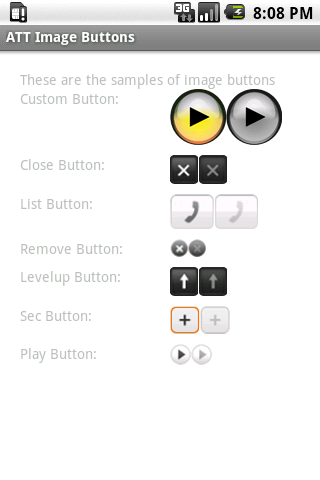
Download UI elements for Android.
Creation
You need to create a new com.att.widgets.lib.button.ImageButton object and add it to your view or layout.
Example
Button with predefined image
<?xml version="1.0" encoding="utf-8"?> <LinearLayout xmlns:android="http://schemas.android.com/apk/res/android" xmlns:att="http://schemas.android.com/apk/res/com.att.statictextbutton" android:layout_width="fill_parent" android:layout_height="wrap_content"> <TextView android:layout_height="wrap_content" android:text="Close Button:" android:layout_width="150dip"/> <com.att.widgets.lib.button.ImageButton android:id="@+id/btn2" android:layout_width="wrap_content" android:layout_height="wrap_content" android:layout_marginBottom="10sp" att:imageType="close"/> <com.att.widgets.lib.button.ImageButton android:id="@+id/btn2_disabled" android:layout_width="wrap_content" android:layout_height="wrap_content" android:layout_marginBottom="10sp" att:imageType="close"/> </LinearLayout>
Activity Code
Disabling image button is only allowed by code
public void onCreate(Bundle savedInstanceState) {
super.onCreate(savedInstanceState);
setContentView(R.layout.main);
((ImageButton) this.findViewById(R.id.btn2_disabled)).setEnabled(false);
}
Configuration
There are 5 predefined buttons; you can select one of them by changing the 'src' property:
| Src | Description |
|---|---|
| @drawable/play_big_button | Play Button Big |
| @drawable/pause_button | Pause Button |
| @drawable/levelup_button | Level Up Button |
| @drawable/remove_button | Remove Button |
| @drawable/play_button | Play Button Small |
How to create personalized image buttons
- Create a new xml file named res/drawable/mybutton.xml with this content:
<?xml version="1.0" encoding="utf-8"?> <selector xmlns:android="http://schemas.android.com/apk/res/android"> <item android:state_enabled="false" android:drawable="@drawable/mybutton_disabled" /> <!-- disabled --> <item android:state_pressed="true" android:drawable="@drawable/mybutton_pressed" /> <!-- pressed --> <item android:state_focused="true" android:drawable="@drawable/mybutton_focused" /> <!-- focused --> <item android:drawable="@drawable/mybutton_enabled" /> <!-- default --> </selector>
- Add the images corresponding to each state to the res/drawable folder:<>Image
State Image Description @drawable/mybutton_disabled mybutton_disabled.png Disabled State @drawable/mybutton_pressed mybutton_pressed.png Pressed State @drawable/mybutton_focused mybutton_focused.png Focused State @drawable/mybutton_enabled mybutton_enabled.png Enabled/Normal State - Add the button code:
<LinearLayout xmlns:android="http://schemas.android.com/apk/res/android" xmlns:att="http://schemas.android.com/apk/res/com.att.statictextbutton" android:layout_width="fill_parent" android:layout_height="fill_parent" android:background="#FFFFFFFF" android:padding="20sp" android:orientation="vertical" > <com.att.widgets.lib.button.ImageButton android:id="@+id/button1" android:layout_width="wrap_content" android:layout_height="wrap_content" android:src="@drawable/mybutton" android:layout_marginBottom="10sp" android:background="@color/transparent" /> </LinearLayout>
Android is a trademark of Google Inc.
14100000
Session Expired
Sorry! Your session has expired.